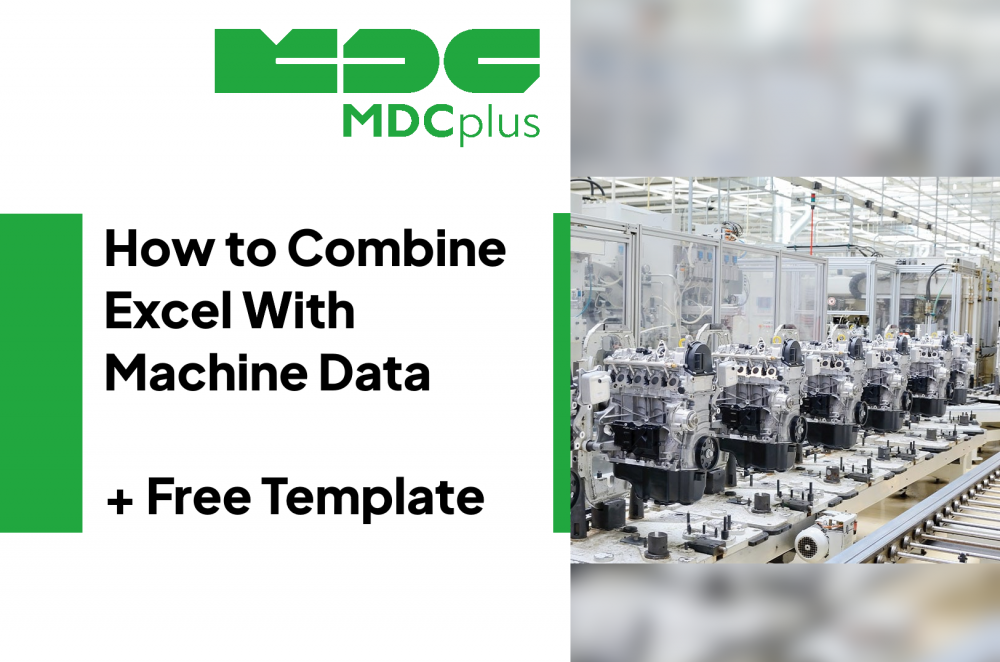How to Combine Excel with Machine Data + Free Template
Many factories rely on Excel for tracking production data. It’s flexible, familiar, and doesn’t require any IT rollout. But Excel has a flaw: it only knows what people type in. When a machine stops or shifts slow down, the numbers don’t tell the full story until someone updates the sheet manually.
Today, there’s a better way — combining Excel with real-time machine data. You can keep your familiar spreadsheets while letting them update automatically from live sources. Below, we explain two practical methods: through CSV exports and API connections.
The Logic Behind It
Modern CNCs, PLCs, and monitoring systems like MDCplus continuously generate production data: cycle times, downtime events, part counts, and OEE values.
This data can be shared with Excel in two simple ways:
- CSV export – static snapshots of machine performance, ideal for daily or weekly reports.
- API connection – continuous data flow that updates Excel automatically in real time.
Whichever you choose, the goal is the same: transform Excel from a reporting tool into a living dashboard.
Method 1 — CSV Export: Simple and Fast
This is the quick win for most teams.
How it works
You export machine data from your monitoring system in CSV format, then import it into Excel and let it refresh regularly.
Example workflow
- Export data from your system – Select the time range or dataset (e.g. “Downtime by Machine – Today”). You’ll get a CSV file with columns such as Machine, Start, Stop, Duration, and Reason.
- Open Excel → Data → Get Data → From Text/CSV – Excel automatically recognizes and formats the data.
- Enable auto-refresh – Set Excel to update every 10 minutes or on file change.
- Visualize results – Build pivot tables and charts to highlight top downtime reasons, daily OEE, or shift comparisons.
Benefits
- No programming or setup required
- Works offline
- Great for operators and small plants
Limitations
- Data is not live
- Manual export or shared file updates are needed
CSV is a perfect starting point — it builds trust in data and proves the value of monitoring before deeper integration.
Method 2 — API Connection: Live and Automated
Once you’re ready for real-time tracking, the next step is connecting Excel directly to machine data via API.
Imagine a cloud monitoring system like FactoryLink Cloud (fictional example). It securely provides machine status, OEE, and downtime data through API endpoints. Instead of exporting files, Excel can connect straight to that API and pull updated data on schedule.
How it works
- Your monitoring system provides an API address and a token (like a password) for authentication.
- Excel connects to that endpoint using Data → Get Data → From Web.
- The data (machine status, OEE, downtime, etc.) is loaded automatically.
- You choose how often Excel refreshes — every minute, every 10 minutes, or once per hour.
A production manager builds an Excel dashboard showing the OEE of all machines across two plants. Each minute, Excel requests updated numbers through the API. The dashboard on the shop floor TV changes automatically — no manual input, no lag, no missed downtime.
Benefits
- Fully automated data refresh
- Always up to date
- Scalable for multiple lines or factories
Limitations
- Requires API credentials
- Slightly higher setup effort (once done, it runs on autopilot)
Building Value from the Connection
Once data flows in automatically, Excel becomes more than a spreadsheet — it’s a live performance console.
You can:
- Track OEE and downtime trends by day, shift, or product
- Compare machine utilization automatically
- Spot recurring downtime causes earlier
- Use historical charts to prove the impact of improvement initiatives
A good dashboard helps teams discuss facts, not assumptions. Operators see the immediate impact of their work, and managers can base decisions on verified data.
When to Move Beyond Excel
Excel is a great bridge, but it’s not the final destination. As your data grows, real-time dashboards like MDCplus Web provide faster visualization, alerting, and team-wide access without file handling.
Still, connecting Excel first helps prove the concept and demonstrate tangible ROI before scaling up.
Key Takeaway + Free Template
Connecting Excel with live machine data transforms it from a static report into a real-time improvement tool.
Start simple with CSV exports, then evolve to API connections for live metrics. Both methods make production performance visible, measurable, and actionable — and they help teams shift from guesswork to data-driven improvement.
About MDCplus
Our key features are real-time machine monitoring for swift issue resolution, power consumption tracking to promote sustainability, computerized maintenance management to reduce downtime, and vibration diagnostics for predictive maintenance. MDCplus's solutions are tailored for diverse industries, including aerospace, automotive, precision machining, and heavy industry. By delivering actionable insights and fostering seamless integration, we empower manufacturers to boost Overall Equipment Effectiveness (OEE), reduce operational costs, and achieve sustainable growth along with future planning.
Ready to increase your OEE, get clearer vision of your shop floor, and predict sustainably?